 question about screenshots
question about screenshots
 question about screenshots
question about screenshots
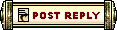 |
 Oct 26, 2005, 04:41 AM // 04:41
Oct 26, 2005, 04:41 AM // 04:41
|
#1 |
|
Krytan Explorer
Join Date: Aug 2005
Guild: Untouchable Heroes
|
hope this is right section...
can somebody either reply here or PM me with like a basic guide to taking pictrues of items? like if u go in sell forums, theres a pic of a bunch of item windows.. how do u do that? im sick of writing item descriptions lol thanks, any help greatly apprectiated |

|

|
 Oct 26, 2005, 04:47 AM // 04:47
Oct 26, 2005, 04:47 AM // 04:47
|
#2 |
|
Frost Gate Guardian
Join Date: Jul 2005
Guild: Holy Patriots
Profession: Mo/W
|
move your cursor ove the item so the stats show, and then push print screen, its the buttom a litle above the delete key.
|

|

|
 Oct 26, 2005, 04:54 AM // 04:54
Oct 26, 2005, 04:54 AM // 04:54
|
#3 |
|
Teenager with attitude
Join Date: Jul 2005
Guild: Fifteen Over Fifty [Rare]
|
You can do this with basic Paint, which should be on just about every Windows-running computer.
1. Take a screenshot of the item's description by pressing Print Scrn at the upper right-hand corner of your keyboard; i.e. hold the mouse over the item; don't worry, the mouse icon will be out of the final pic. 2. Open the screenshot in Paint. Generally the screenshot will be in C:\Program Files\Guild Wars\Screens\ if you installed to the default directory. 3. Click on the rectangle tool with the dashed outline, the Select tool. 4. Click and drag a box around the item description. 5. Click on the menu Edit > Copy. 6. Click on the menu File > New. 7. Click on the menu Edit > Paste. 8. Click anywhere else to stop selecting the pasted image. 9. If there's white space showing around your image, click and drag the tiny square at the lower right-hand corner of the white box you pasted in to fit the image, otherwise known as resizing. 10. If you want to number or write on your image, use the tool that looks like an A, the Text tool, and type in whatever. 11. Save as .gif, .png, or .jpg. 12. Upload to an image-hosting site such as http://www.imageshack.us. 13. Look for the "Direct Link" box, and copy the link in there. 14. Put the link in [img] [/img] tags in your post, like [img]fakelink[/img]. Of course, you could use Photoshop or a similar program and get it done faster and prettier, not everyone has hundreds of dollars to spend on getting those programs. If you do have a program with the Crop tool, you could skip steps 5 through 9 by using Crop in their place. Last edited by Savio; Feb 01, 2006 at 12:19 AM // 00:19.. Reason: minor updates |

|

|
 Oct 26, 2005, 04:57 AM // 04:57
Oct 26, 2005, 04:57 AM // 04:57
|
#4 |
|
Krytan Explorer
Join Date: Sep 2005
Location: Campbell, California
Guild: Legio Imortalii
Profession: W/Mo
|
Bah, Savio got to it first.
Hehe, Ramza. |

|

|
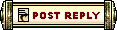 |
All times are GMT. The time now is 10:59 AM // 10:59.
| |||||||||||||||||||||||||||||||||||||||||||